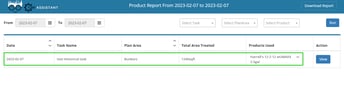How Historical Task Feature Works
1. Go to Plan> Application> Click on Add Application tasks> Set the past date on the calendar in which you completed the task > Fill in all the information needed > Add & complete.
2. The task that you completed in the application task will be reflected in the application tab under tasks.
3. It will also reflect in Schedule Assistant, just set the date of the previous application and you will see the task with the " H " symbol which means historical task.
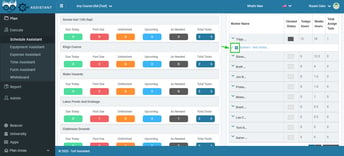
4. The past date task will reflect on the Whiteboard, you just need to set the completed date so that the task will reflect on the whiteboard
5. You can also check the task in Reports > Spray Record Log. To view the previous spray report just set the date of the historical task and Run the report.