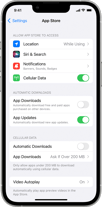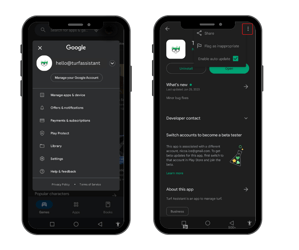You can turn off automatic updates and update apps manually. Or you can turn on automatic updates so that you don't need to manually update each app.
How to update individual iOS apps automatically
- to Settings.
- Tap App Store.
- Turn on App Updates.
How to update individual Android apps automatically
- Open the Google Play Store app.
- At the top right, tap the profile icon.
- Tap Manage apps & device.
- Tap Manage, then find the app you want to update automatically.
- To open the app's "Details" page, tap the app.
- On the app's "Details" page, tap More.
- Turn on Enable auto-update.
When updates are available, the app updates automatically. To turn off automatic updates, turn off Enable auto-update.
Tips:
- When some apps get updated, they require new permissions. You may get a notification that asks whether you accept the new permissions.
- To update an app, you may need to restart your device.
- To search for a specific app, tap Manage Apps & devices
Manage.
- If the app has an update available, the "Update" button appears on the app's "Details" page.