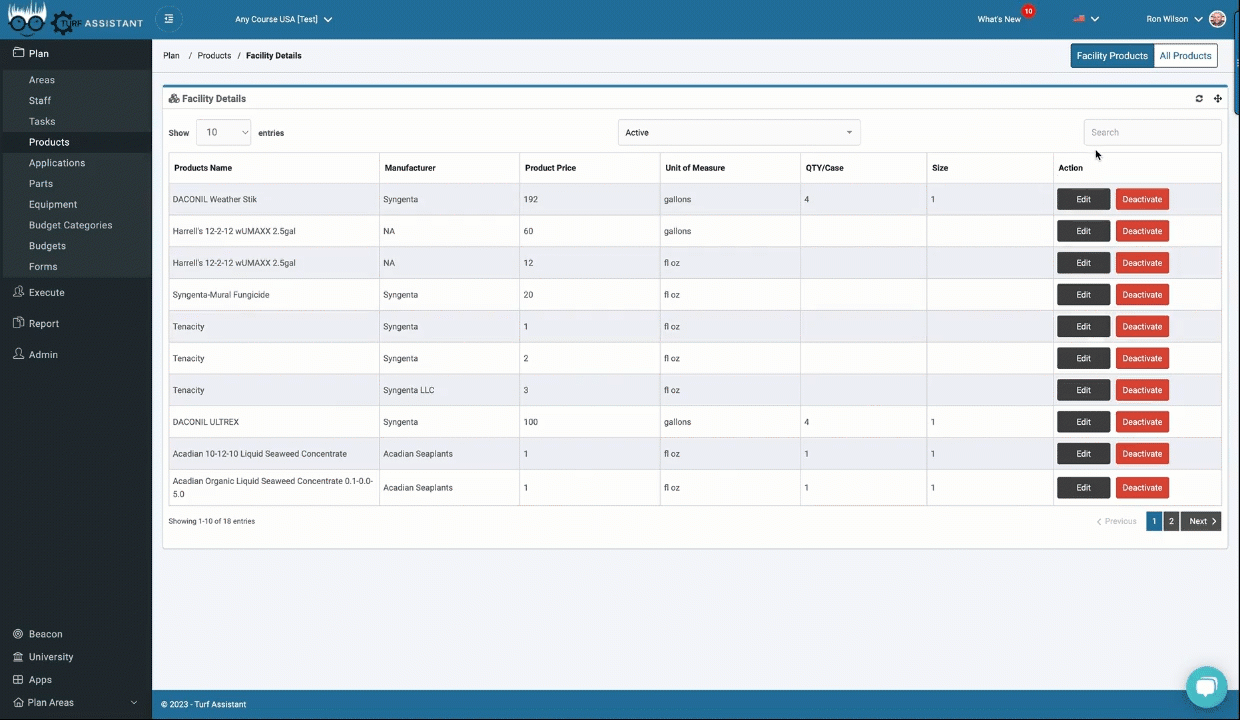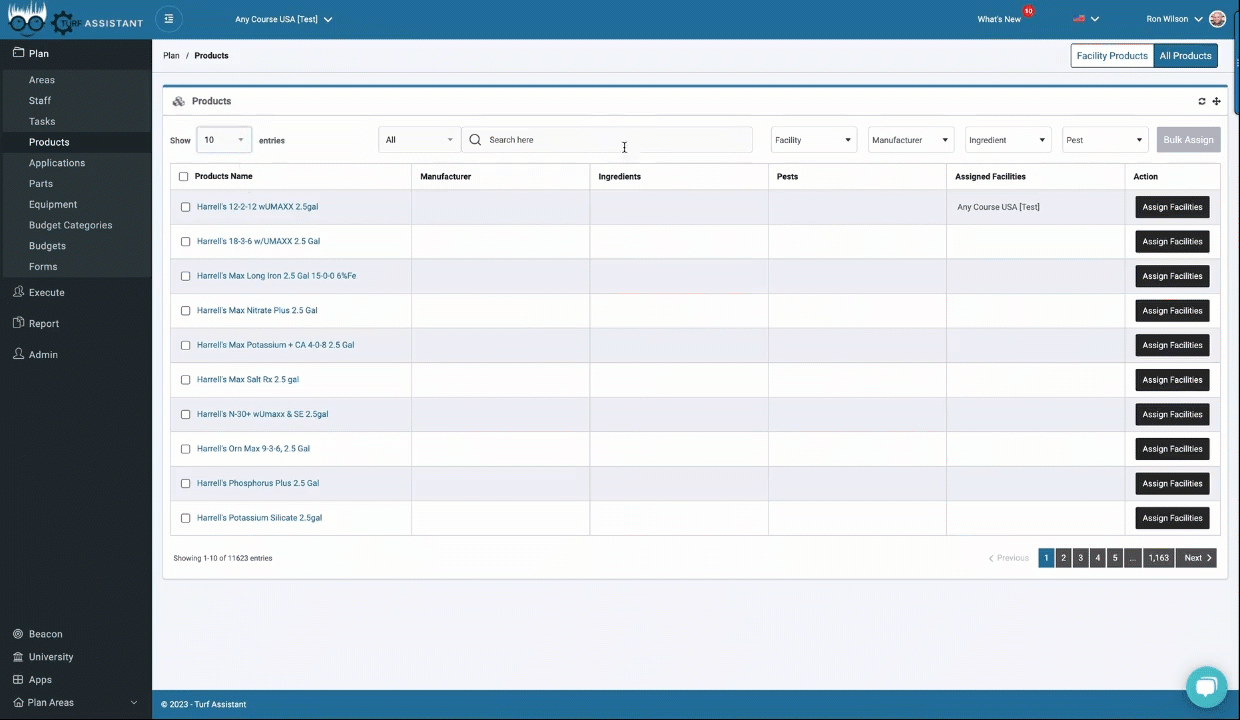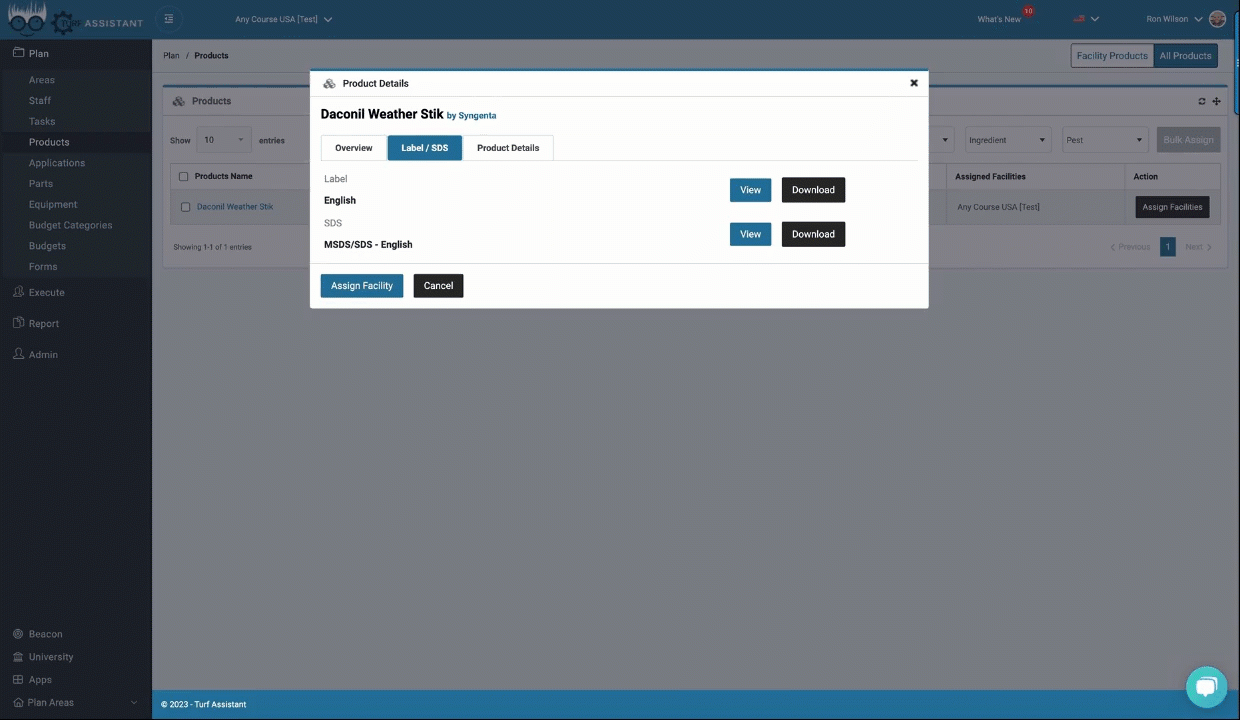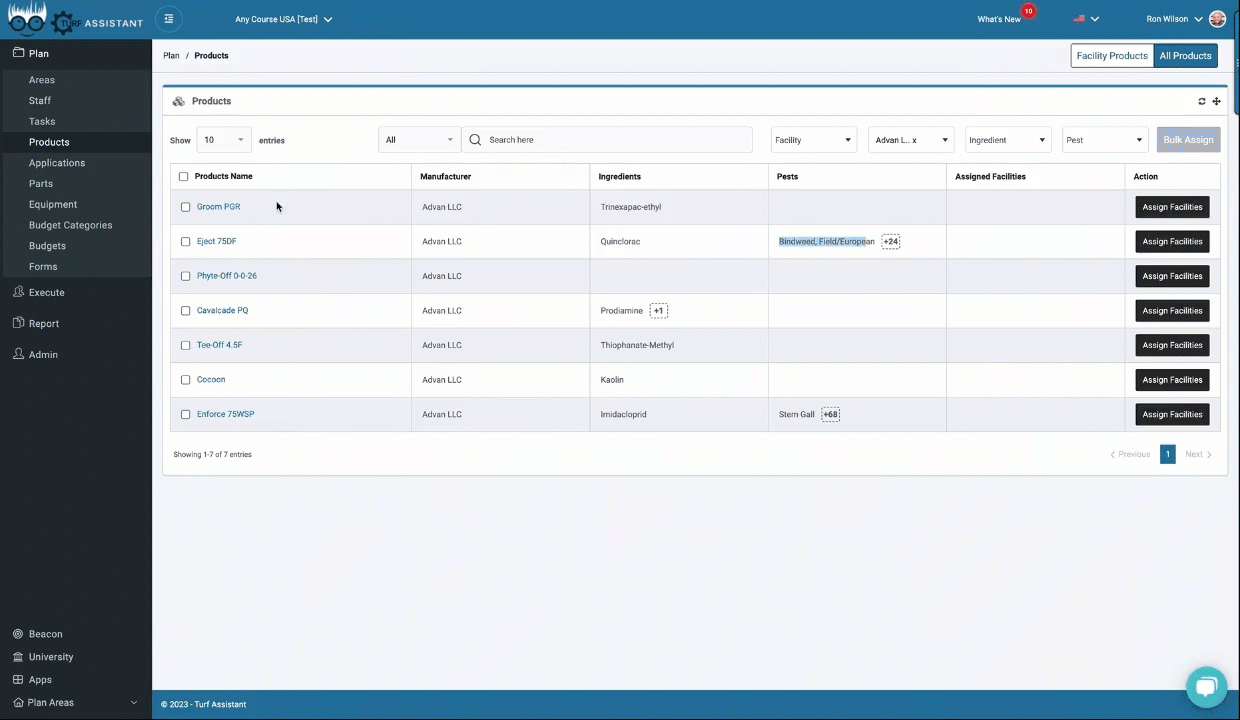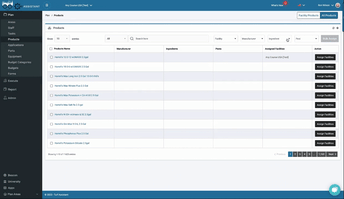💡 Need help adding your products?
Our onboarding team is ready to help. Please email a list of all your products, including the manufacturer, to hello@turfassistant.com, and we will get them added to your Turf Assistant facility.
*If available, please include your purchase price, qty per case, and size as well.
Turf assistant offers over 11,000 products from 450+ manufacturers, ranging from chemicals and fertilizers. In this helpdesk article, we will walk through how to filter and bulk-assign products to your facility.
Viewing Your Facility Products
To access the facility products, click on the “Plan” tab and then the “Products” tab. The first tab is for “Facility Products.”
Viewing the All Products List
To add new products to your facility, click on the “All Products” tab. Here, you can view up to 100 entries, use the filters to search for specific product names, and select any of the results.
Searching Products and Viewing Labels and Safety Data Sheets
Turf Assistant also offers product labels and safety data sheets. To view or download the labels or safety data sheets, click on the “Label and Safety Data Sheet” tab.
Assigning Products to Your Facility
To assign the product to your facility, enter the price you typically purchase it for, the unit of measure, quantity per case, and size. Then, click “Assign” and the product will be added to your facility.
- Price: The amount of money you typically purchase the product for.
- Unit of Measure: The unit of measure used to purchase the product, such as fluid ounces or gallons.
- Quantity per Case: The number of containers you get in a case when you order the product.
- Size: The size of the containers that the product comes in.
Single Product Assignment
Bulk Product Assignment
Filtering by Manufacturer
To add multiple products from one manufacturer to your facility, click on the “Manufacturer” tab. Filter down to view all products from the desired manufacturer, then select and use the “Bulk Assign” button to assign the products to your facility.
Filtering by Active Ingredient
To search for a specific active ingredient, click on the “Ingredient” tab and filter down to view all products from the desired ingredients from all manufacturers.
Adding products to your Turf Assistant facility can be done quickly and easily. For any additional questions or support, please contact us by email at hello@turfassistant.com or using the blue chat button.