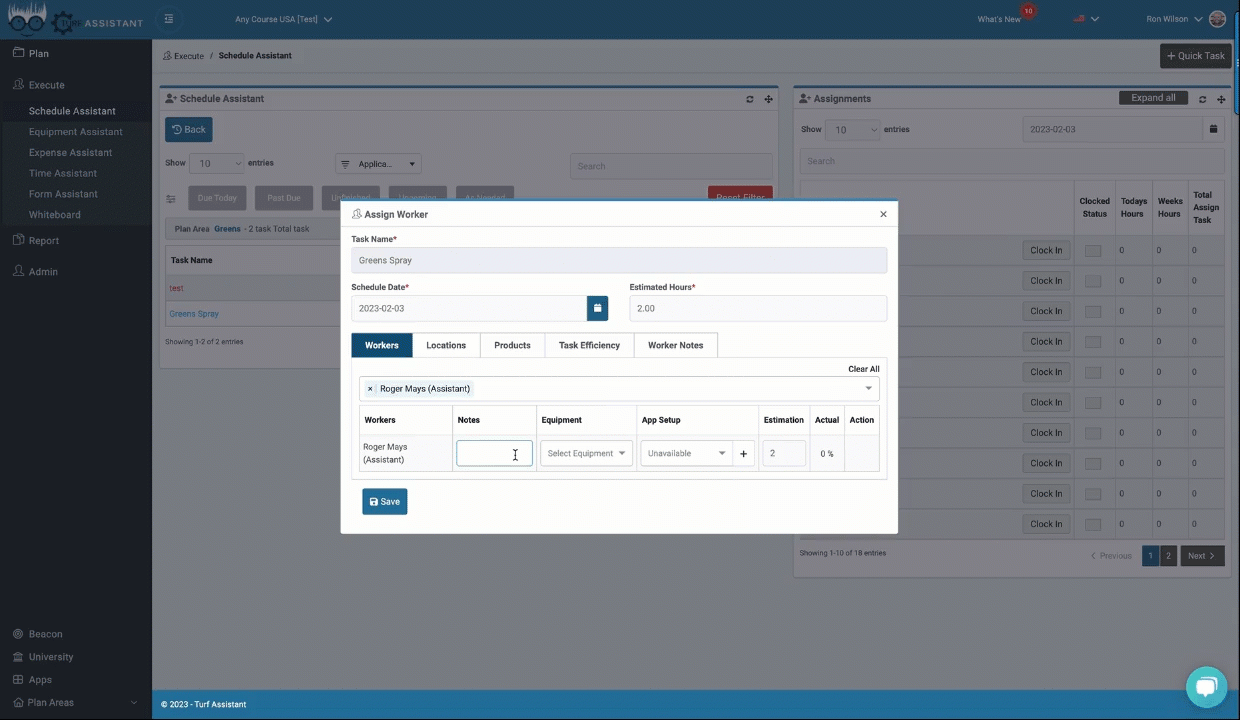In this helpdesk article, we will guide you through the process of scheduling application tasks in Turf Assistant. After reading this article, you will be able to easily assign tasks to workers and keep your team organized.
To get started, go to the Execute Tab and then, click on “Schedule Assistant” to get started.
Filter for Application Tasks
Once you’re in the Schedule Assistant, you’ll need to filter for application tasks. This will allow you to see the list of tasks that are due.
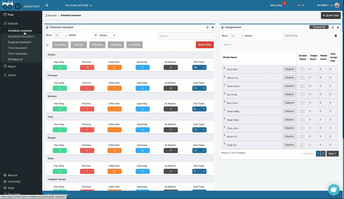
Assign Task
Once you have filtered the list of tasks, you can assign workers to complete the tasks. To do this, select the task that you want to assign and click “Assign Worker”. On the Workers table, search for the worker or workers names you want to assign the task to and select them.
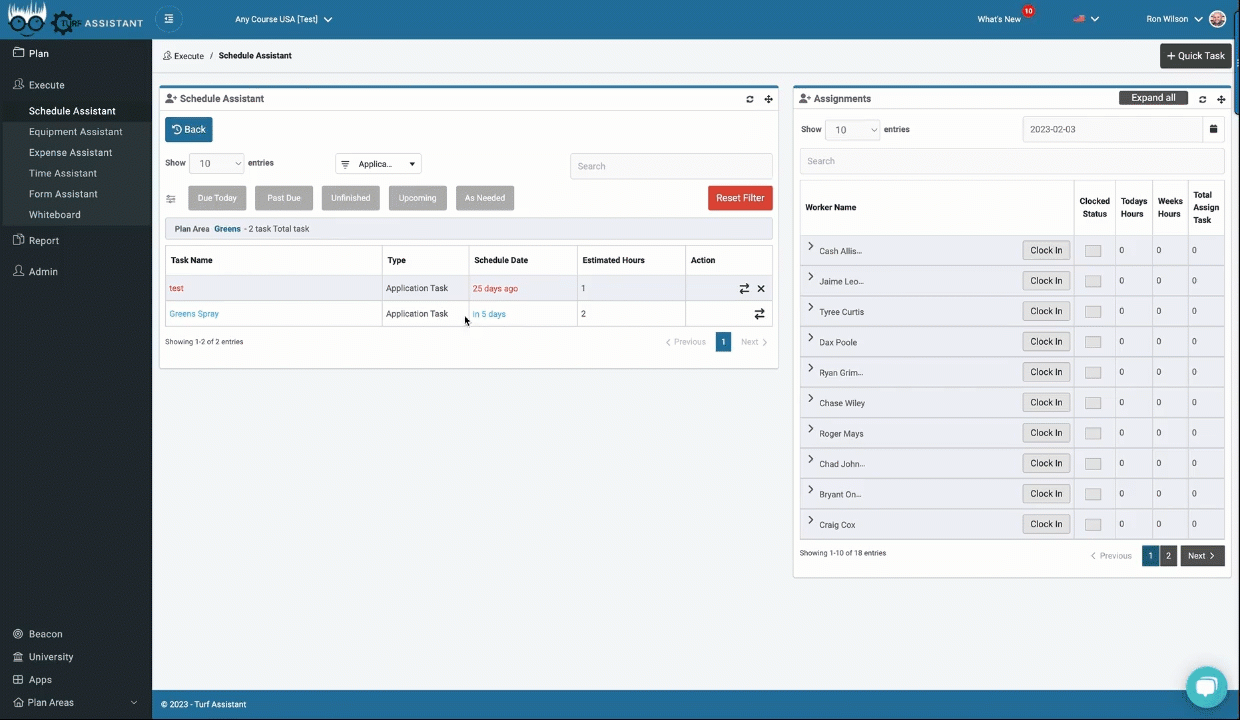
Edit the Plan
Once you have assigned the task to the worker, you can edit the plan. This includes the ability to add or remove specific locations from the Locations tab, as well as add, edit, or remove specific products from the Products tab. This allows you to make any changes to the plan that may have occurred since the plan was originally created. Finally, you can add notes to the task if needed.
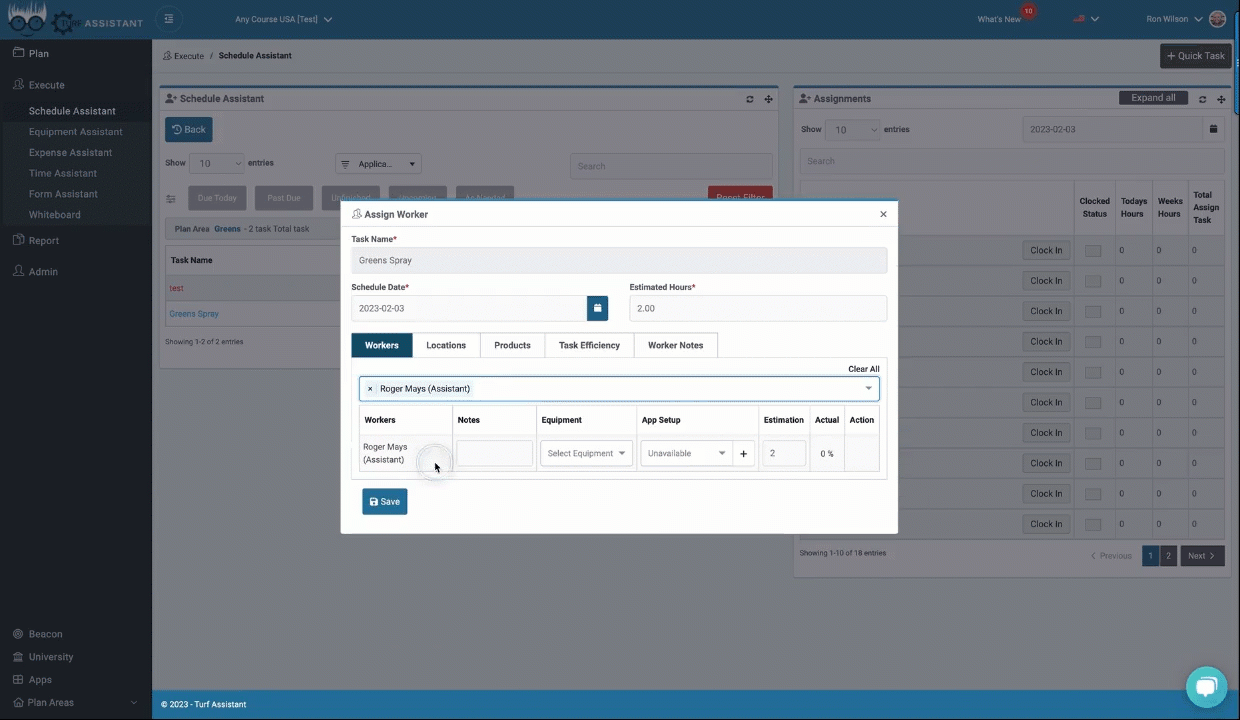
Add Worker Notes, Assign Equipment and App Setup
You can easily write notes to your worker, assign them a piece of equipment to use and select an application setup for that piece of equipment and spray application.
Save Your Assignment
Once you’ve filled in all of the information, you can click “Save” and the task will be assigned to the worker.
Now you know how to easily assign application tasks in Turf Assistant. If you need additional help, feel free to contact us at hello@turfassistant.com or click on the blue chat bubble on our website www.turfassistant.com or in the app.