Adding Equipment Image
We couldn't be more thrilled to announce that this year, we have an extraordinary early Christmas surprise just for you! Prepare to be amazed as we introduce the fantastic ability for users to include images in equipment entries. This incredible enhancement will revolutionize equipment management by offering a more immersive and visually captivating experience.
Highlights
- Visual Identification: Users can now upload pictures of equipment, allowing for quick and easy visual identification when managing equipment records.
- Enhanced Documentation: Equip your equipment entries with relevant images to enhance documentation and improve communication among team members.
How to Use:
Step 1- Navigate to the Equipment Management section.
Step 2- Select "Add New Equipment" or edit an existing equipment entry.
Step 3- Look for the new "Add Picture" option.
Step 4- Upload an image file from your device to associate with the equipment.
Note:
- Supported image formats include JPEG and PNG.
- Ensure that uploaded pictures comply with your organization's policies and guidelines.
- Utilize this feature to improve equipment tracking and identification.
If you have any questions regarding the new functionality, please feel free to reach out to us at hello@turfassistant.com.
